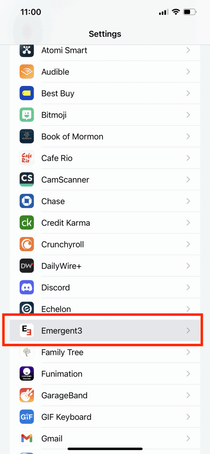Discover how to activate notifications for E3 on iOS Phones. Learn how to enable standard notifications and critical/high priority alerts effortlessly.
iOS:
To enable Critical Alerts on your iPhone, follow these steps:
1. Open the Settings app on your iPhone.
2. Scroll down and locate E3.
3. Tap on E3 to open its settings.
4. Select the Notifications option.
5. Toggle on the Critical Alerts option.