How does the Login and Account Creation Work
Learn how the account is created and how you can login
Pre-requisites
Before you create an account, please make sure that:
You have downloaded and installed the E3 app on your system.
Accounts cannot be created from the application as a user. You need an account creation invite from an E3 admin To create an account.
Creating an Account
1. Once you have received an email invitation from an E3 admin, simply go to your email inbox and search for the invitation. The invitation is sent from hello@emergent3.com . 2. Once located, open the invite and click the "Accept Invite" button.
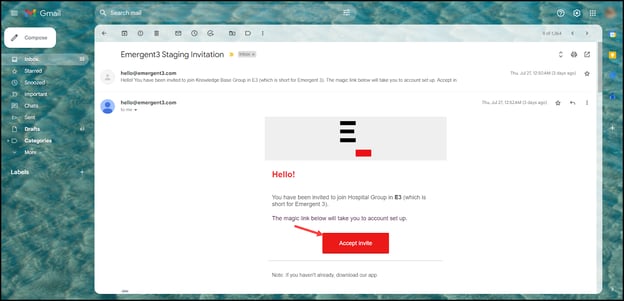
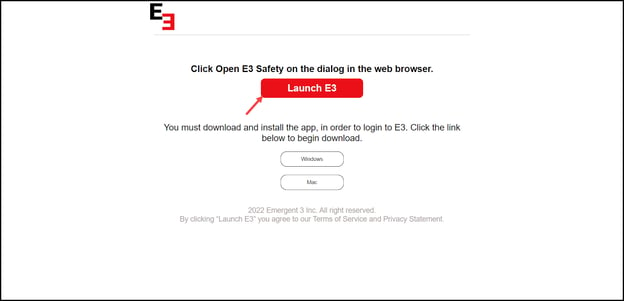
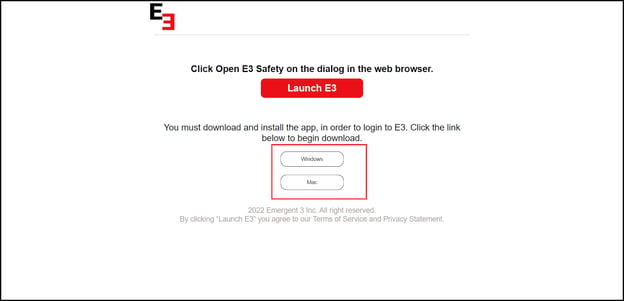
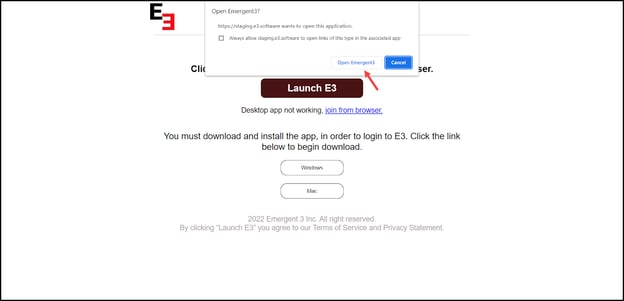
6. As a result, the E3 app will open, displaying the Create an Account screen.
7. Here, your email address is automatically populated in the Email field.
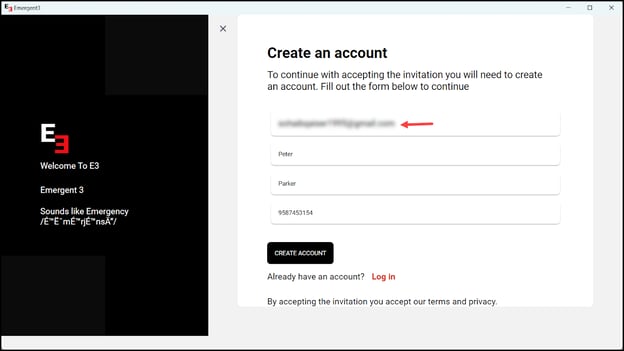
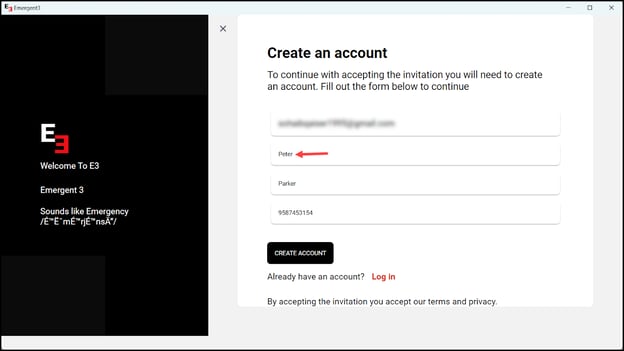
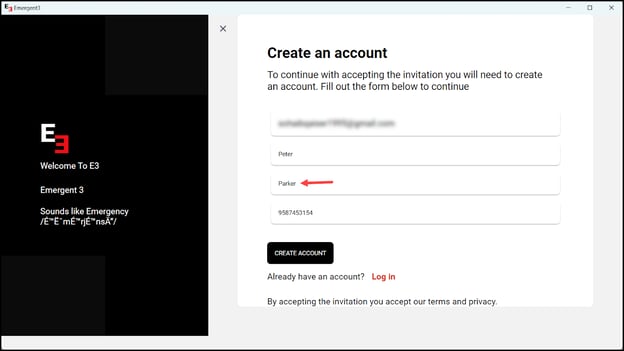
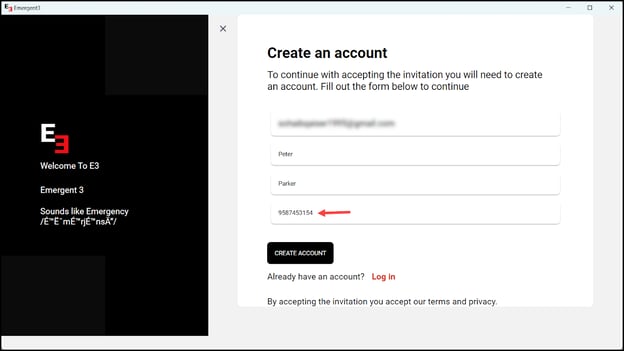
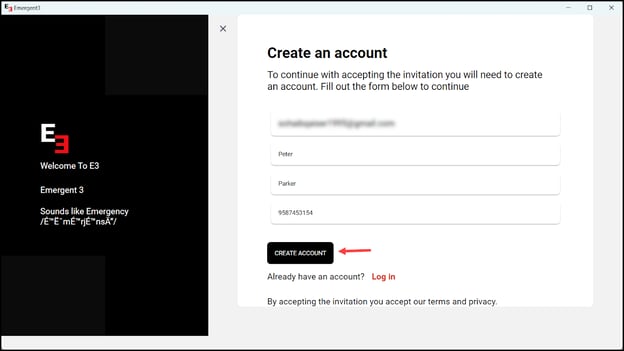
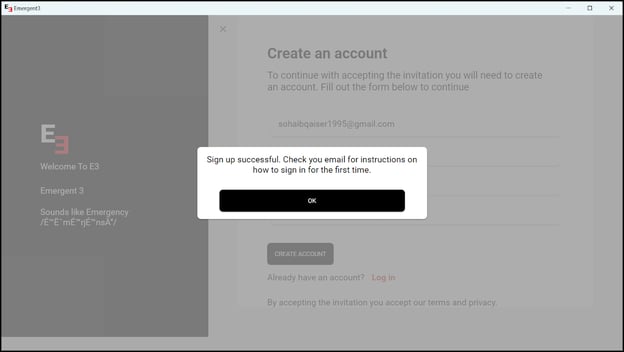
14. Once the email is located, click the Sign in to E3 button.
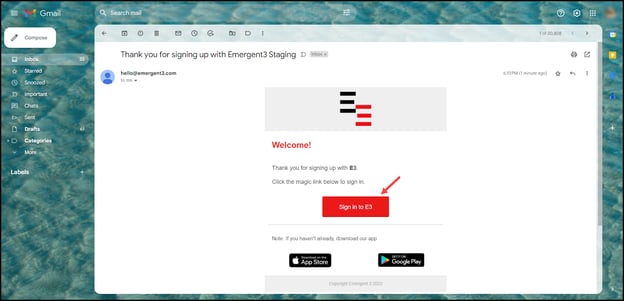
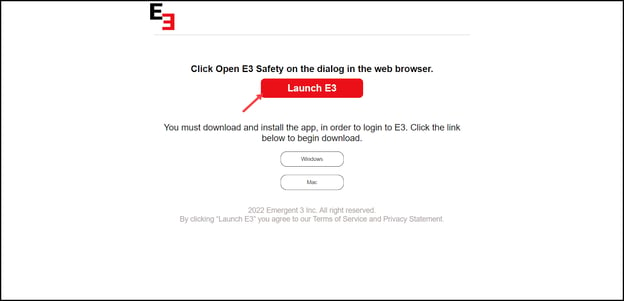
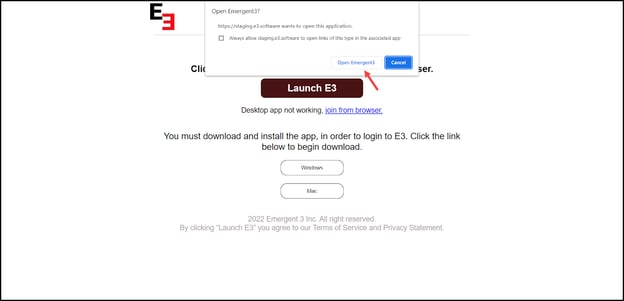
17. As a result, you will be logged in successfully and directed to the home screen of the application.
