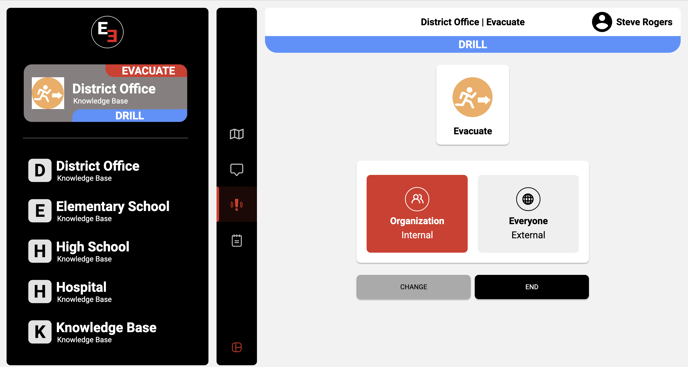Learn how to adapt an Alert to appropriately represent the emergency
To change an Alert Type, simply follow the following steps.
Step 1: Click on the Alert Icon in the menu bar.
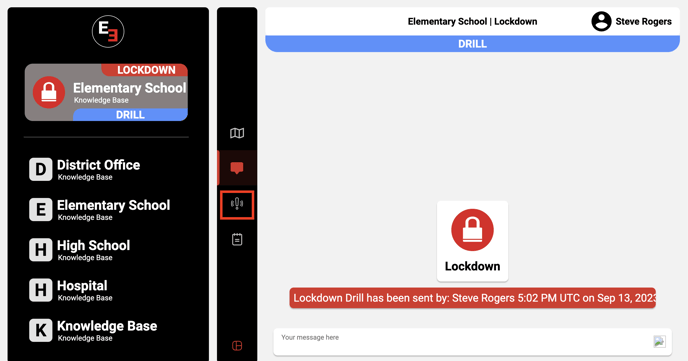
Step 2: Inside the Alert Page, select the Change option.
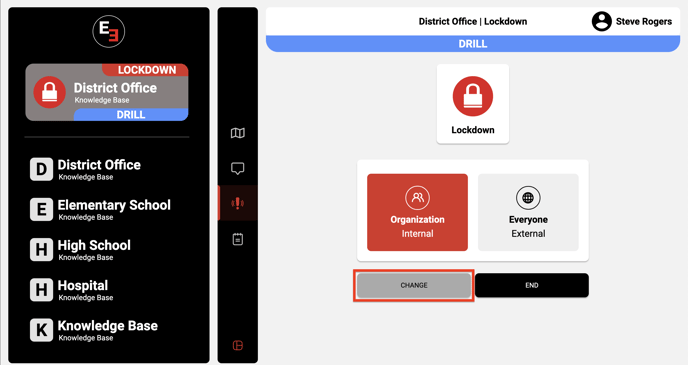
Step 3: You will be directed to a page displaying all the available alert types for this school. From here, you can choose the new alert type that you want to change it to.
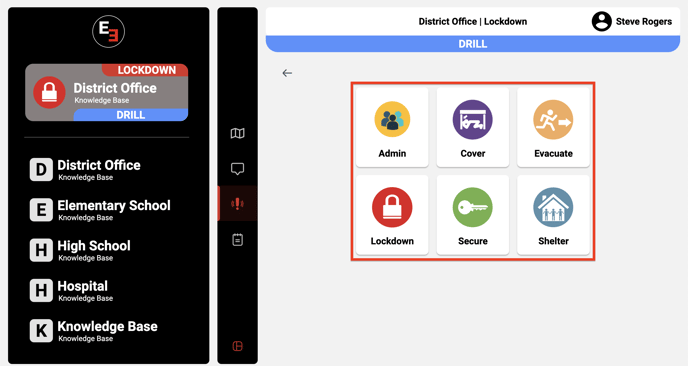
Step 4: A pop-up will appear, asking for your confirmation to change the alert type. Simply press the OK button to confirm this action.
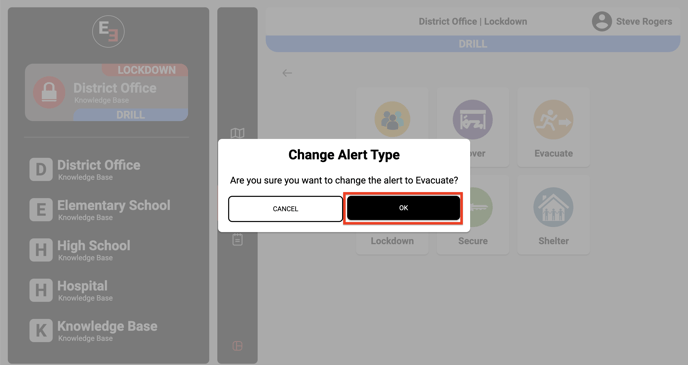
Changing the alert type will automatically notify all relevant parties about the update. A push notification will be sent to inform others of the modified alert type.
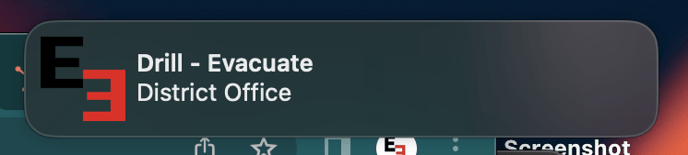
Step 5: The alert type has now been successfully updated to the new chosen alert type.