Learn how to update your location or your status during an alert
How to change your status during an active alert:
During an active alert in E3, it is important to check in and update your status. To do this, simply click on your profile icon at the top right corner of the E3 app. A sidebar will appear, giving you the option to change your status to Safe or Unsafe. You can do this from anywhere within the app by clicking your profile icon, making it convenient and easy to keep everyone updated on your safety.
Note: Your profile icon will reflect whether you are Safe or Unsafe with green and red as well.
How to change your location during an active alert:
To change your location during an active alert, simply click on the map icon in the menu bar. This will automatically open the map and bring you to your previously selected location. From there, navigate to your new location on the map and select the specific room or zone. A pop-up will appear, prompting you to move to this new location. Once you confirm your movement, you can also update your safety status.
In the event that you do not have access to the E3 app, find a member of the admin staff. They can update your location using the Add Users feature.