Learn how you can check in during an active alert
Note: check in option is available only in case of an active alert.
1. As soon as an alert is triggered. a popup is displayed on your screen asking about your location. In this screen, your favorite locations are listed along with the map button.
4. Select your status and the system checks you in at the selected location.