A detailed look into how you can create an account and login to the E3 app
Pre-requisites
Before you can login, please make sure that:
- Download "E3 Safety" app on your phone. 📱
- Check your work email inbox for an invite email from our email butler 🤵♂️ alfred@emergent3.com
- Open up this email and click "Accept Invite." This is the only way to create an account.
Quick Video Tutorial
Creating an Account
1. Once you have received an email invitation from an admin at your organization, go to your inbox and watch for an email from alfred@emergent3.com 🤵♂️ . Be sure to check spam and junk folders too. Click Accept Invite button.

2. Create your account
Note: This will be in the web browser not the desktop app and it will automatically log you in so you don't need a code when you create your account
Logging in to your Account
1. Open e3 (either on desktop app or mobile app), input your registered email address below and click the Continue button.
2. As the button is clicked, a 6 digit code will be sent to you via your registered email. Input the code and press enter.
3. You will receive the code via emailed entitled: Login Code. Put it on the designated code area to proceed.

4. You are successfully logged in and taken to the application home screen.
Viola! 🎉
Congratulations! You have successfully logged into E3 app.
If you cannot find your email invite from alfred@emergent3.com, please reach out to your admin team or contact us.
For any additional inquiry, chat us or email us at support@emergent3.com