Learn how you can invite and remove members to an existing group
Quick Tutorial Video
Inviting Members
Step 1:
To access the settings for your selected group, start by choosing the desired group from the left navigation bar. Then, click on the Settings icon located in the center of the screen's menu.
Step 2:
Once you have navigated to the Settings screen select the Group Members tile.
Step 3:
Once you access the Group Members menu, you will find a list of all the current members of the group displayed below the search bar.
Step 4:
To invite a new member, simply click on the Invite button located at the bottom of the screen.

Step 5:
Once you click on the Invite button, a window will appear called "Invite Members." In this window, you can enter the email address of the member you wish to invite into the search bar and press Enter. As a result, the email address will be displayed below the search bar. From here, you have the option to add more members or proceed.
Step 6:
After completing these steps, click on the Create Invite button.
Step 7:
Select the expiration date for your invitation and then determine the role you want your invitees to have. Finally, click Send Invite to complete the process.

Remove Members
Step 1:
To remove a member, simply click on the name of the member you wish to remove. This will then reveal a variety of action buttons on the right-hand side of the screen.
Step 2:
To initiate the removal process of a member, simply click on the ⊗ action button.
Step 3:
A confirmation popup will appear, asking you to confirm the deletion of the selected member. To proceed with the removal, simply click on the OK button.