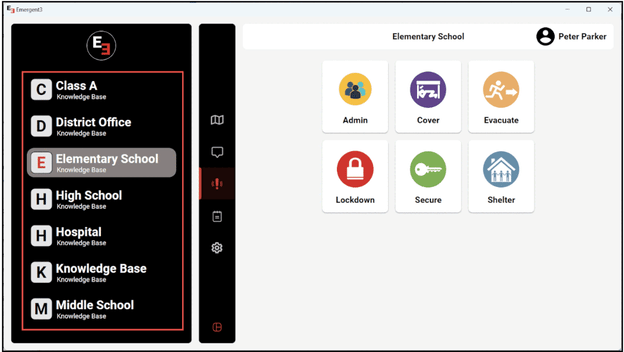Learn how you can set and remove a location as favorite from the E3 app
Favorite locations are preset locations, so you can quickly check-in during an alerts.
You can set up to a max of 5 favorite locations.
- Click on the Map Icon
- Select the location you want to mark as a favorite.
Note: You can select parkings lots, buildings, rooms, etc. - Click Yes to set favorite location.
How to Remove existing favorite locations
Go to your settings > Favorite locations > Click X to remove