Learn how you can send an E3 alert using the app
Caution: Please remember that E3 runs 24/7, and when you send an alert it will notify EVERYONE.
1. Once you have selected a group from the list of groups displayed on the left side of the screen, click the alerts icon.
2. All the alert types added for the selected group are then displayed. Choose the alert you want to trigger.
If you're unsure about which type of alert is suitable for your situation, you can visit the Plans page for a brief description of the response to each kind of Alert.
3. Once a selection is made, a popup opens asking you to choose the scope of alert. Here, selecting Organization (Internal) sends an alert to all members of the selected group whereas choosing Everyone (External) sends an alert to the local police as well.
4. If this is a practice alert, click the Drill button.
5. In case you want to send a real-time alert, click the Send Alert button.