Learn how to update your profile and registered devices through the E3 app
Accessing your Profile:
Step 1: Click on the top right icon, when it's open, click on My Profile

From the My Profile page, you can easily access the following:
- Your personal profile information
- A list of your registered devices
- The option to log out of your account

Updating your Profile:
When you open the Profile page, you will have the opportunity to update the profile information that you provided when you first created your account. This includes your name, email, phone number, and photo.

To update your profile picture, click on the photo icon located above the first name box. You will be prompted to allow E3 access to your photo gallery. If you already have a profile picture, you can choose a new image by selecting it.
Checking your Registered Devices:
When you access the Registered Devices page, you will see a list of all the devices that you have used to sign into the E3 app. In addition to this, you will also have the option to sign out of E3 on all of your devices remotely.

By clicking on the dropdown menu of a device, you can view the device details. This includes the most recent activity within the app on that device, as well as its location if you have added it.

You also have the option to send a test notification to the device to ensure that it will properly receive alerts.
These notifications are delivered as push notifications and will be displayed at the top right corner of your computer screen or at the top of your phone screen.

Logging out of the E3 app
If you want to log out of the E3 app simply select Log Out and you will be logged out of E3 on your current device.
There is no confirmation pop-up, you are simply signed out. If you are signed out and can't sign in again check the Existing User Sign In Article for help.
This does not sign you out of E3 on other devices.