Installing and Deploying E3: Windows, Mac, and GPO Guide
Jump to Section
Installing E3 on Windows
1. Download the Installer
2. Run The Installer
- Open the downloaded file.
- Follow the on-screen installation steps.
- Once installation finishes, E3 opens automatically.

3. Log in
-
Enter your registered email to receive a login code.
-
Retrieve the code from you inbox and enter it into the app.
|💡Don’t have an account? Contact your admin for an invitation.
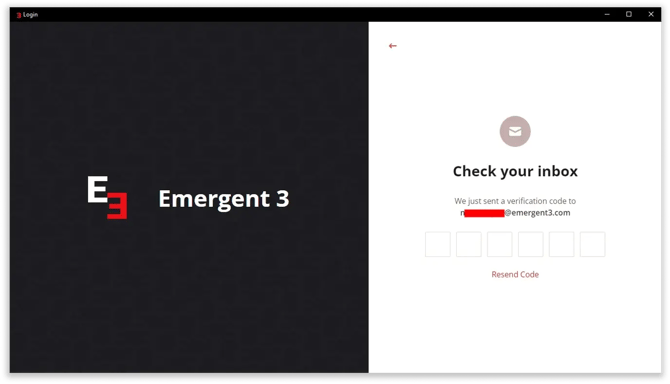
*If you’ve received an invitation but haven’t created an account yet, follow the steps here: Create an Account and Login to E3
4. Access the App
-
The E3 app runs in the Windows System Tray (Bottom-right corner).
- For notifications setup, see Desktop Notifications.

Installing E3 on Mac
1. Download the installer
2. Install the App
- Open the downloaded .DMG file.
- Drag and drop the app into the Applications folder.

3. Open the App
-
Go to Applications and double-click Emergent3.
-
If prompted, click Open
-
(If your Mac blocks the app, see Apple’s guide on allowing apps).

4. Login
-
Enter your registered email to get a login code.
-
Retrieve the code from your inbox and enter it into the app.
|💡Don't have an account? Contact your admin for an invitation.
* If you’ve received an invitation but haven’t created an account yet, follow the steps here: Create an Account and Login to E3
5. Access the app
- The E3 app runs in the Mac Menu Bar (top-right corner)
- For notifications setup, see Desktop Nofications.
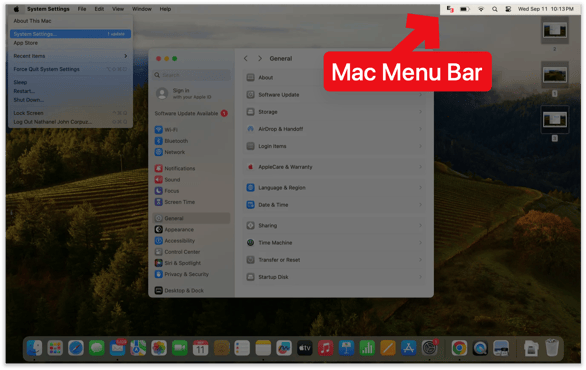
To enable notifications, follow this guide: Desktop Notifications
Deploying E3 via GPO or 3rd-Party Tools
For IT admins, E3 supports silent installations with the following commands, making it easy to deploy via Group Policy (GPO) or packaging tools like K12Panel.com.

Commands:
Install:
msiexec.exe /i "C:\emergent3.msi"
Silent Install:
msiexec.exe /i "C:\emergent3.msi" /q
Update:
msiexec.exe /update "C:\emergent3.msi"
Uninstall:
msiexec.exe /x "C:\emergent3.msi"
Need help?
💬 Chat with us - Click the blue chat icon (bottom-right)
✉️ Email us - help@emergent3.com