Learn about role permissions inside the E3 Safety app: understand their meaning and function quickly.
Within the E3 Safety app, various roles are equipped with specific permissions designed to enhance safety management. Access these settings by navigating to Settings > Group Roles > Manage Roles, and then selecting the role you wish to adjust permissions for.
Here's a breakdown of each role permission and its function:
Alerts ⚠️

Send Alerts: Allows users to send alerts (almost all users have this permission)
Administrate: Users can manage the active alerts, meaning they can end alerts, upgrade alerts and escalate from internal to external (all admin users have this permission)
Approve: This permission enables a user to approve or deny alerts, for approval-required alerts only (not a very common alert type).
Skip Check-in: Users granted this permission can bypass mandatory check-ins during an alert. i.e. Responders will have this permission and when an alert goes off, they can go straight into the chat and map and skip the check-in questions, where are you and are you safe.
Chat 💬

Send Message: Allows users to send chat messages (almost all users have this permission)
Delete Message: Users can delete chat messages (typically for Admin users only)
External Relation 👨✈️

**This section is for users who manage the first responder external relation account**
Manage Roles: Can manage roles assigned to external parties or first responders ensuring proper access and permissions. These are the roles/permissions for the external users.
Manage Members: Manage external members, including adding, removing, or modifying their roles.
Maps 🗺️

Check In Users: Can check in for other users' on the map. This is is most commonly used for admins, team leads, managers, etc. to check-in or account for another user.
Override Map: Override the map to "danger" or "cleared" (this is for admins and responders only)
Settings ⚙️

**This section is for Admin users only**
Alert History: Allowing users to view past alerts including chat history, alert analytics and reports.
Manage Plans: Can create, edit, or delete plans
Manage Roles: Can create, edit or delete roles (user types) and assigned the permissions within each role.
Manage Members: Inviting new users, removing existing users, adding users to new groups, or modifying their role(s).
Manage Group: Can create, edit or delete the group name, map and relations. (Not commonly used, E3 team manages this for you).
Manage Alerts: Can create, edit or delete alert types: name, icon, settings. Most organizations share the alerts from the parents group to their child group(s), to maintain continuity.
Understanding these role permissions is crucial for effectively utilizing the E3 Safety app and ensuring seamless safety management within your organization. If you have any further questions or need assistance, please don't hesitate to reach out to our support team. 🙂