How to set your location and status
Step 1:
When an alert is triggered, whether by you or another staff member, a pop-up notification will appear asking for your location. This pop-up will display your favorite locations for quick access, or you can choose to open the map to select your location. Once you have confirmed your location, a second pop-up will prompt you to indicate whether you are safe or unsafe.


Step 2:
After confirming your location, you will join the emergency chat.
Please be aware that all messages entered in the Emergency Chat will be recorded for the purpose of ensuring safety.
CAUTION: Please only enter information that pertains to the situation.
i.e. "Suspicious person on the playground", "Smoke coming from the kitchen", "My student John Doe is missing", etc.
Do NOT use the chat to say you are "safe." If all users send a message saying "safe" it will drown out important information. However, if you are unsafe, please use the chat.