Learn how to send a test notification to others to ensure communication during critical times.
Tip: Click here to know how to enable critical alerts on smartphones.
To ensure that your members can receive alerts during critical times, you have the option to send a Test Notification to individual members. This eliminates the need to send a drill or alert to the entire school just to check if members are receiving notifications.
Step 1:
Navigate to the Settings menu of your school and open the Group Members tab, select the desired individual and you will see a row of icons appear next to the members name, select the pencil icon to open the users profile.
.png?width=222&name=IMG_1150%20(1).png)

Step 2:
From the profile page, go to the Registered Devices Submenu. This page will display all the devices where the user has an active E3 account signed in. These devices will receive notifications in the event of an alert. Select the dropdown menu for the specific device you want to send the notification to, and then click on the Send Test Notification button. Within a few seconds, a notification should appear on the desired device.