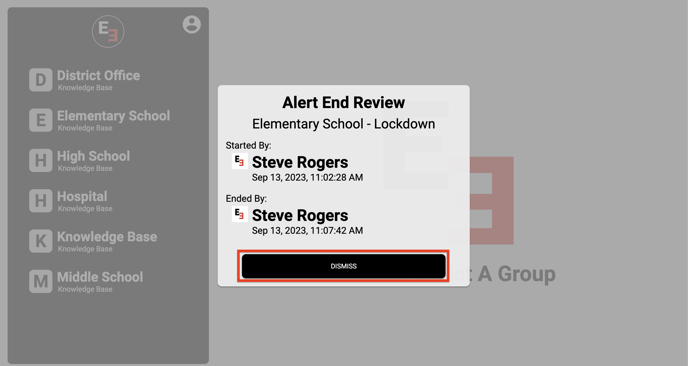Learn how to end an alert after the problem has been resolved
To end the Alert, simply follow these steps:
Step 1: Click on the Alert Icon in the menu.
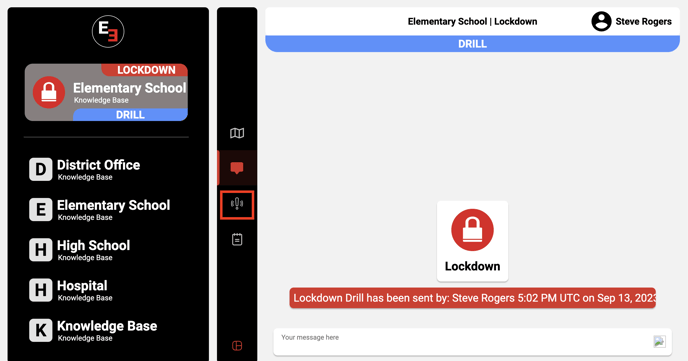
Step 2: Inside the Alert page, select the End option.
If you would like to end the Alert in order to initiate a new one, please refer to this article for instructions on how to change Alert Types.
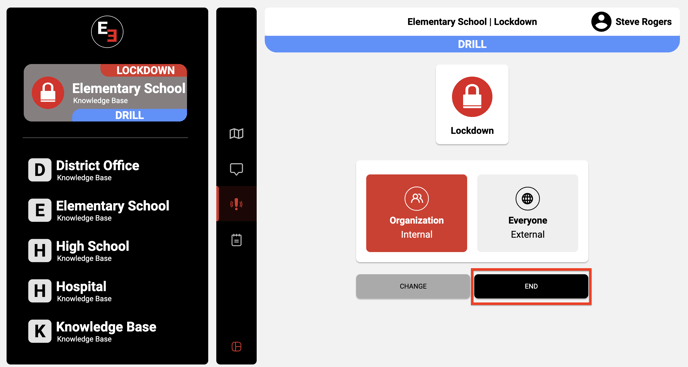
Step 3: A popup will appear asking for confirmation to end the alert, press OK to confirm your action.
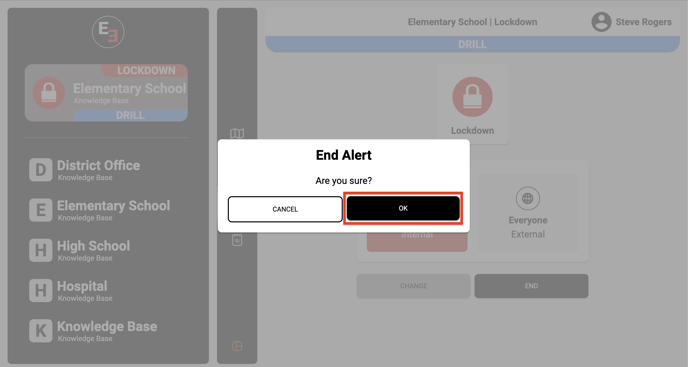
Once confirmed, the alert will be ended and the E3 app will send a push notification informing others of the end of the alert.
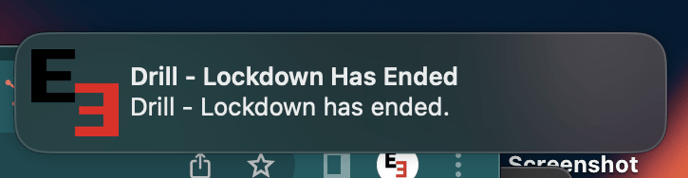
Step 4: Additionally, a popup will appear with an Alert End Review. You can dismiss this after reading it.
If you would like to generate a report of this alert or locate this alert in the future, please follow the instructions provided here.